Do you want to earn REHS/ICC Continuing Education Credits (CEUs) or do you need a Certificate of Completion for attending Training Sessions during our Annual Conference? Here's the process we will use at the 2025 Annual Conference (we used this same process in the 2023 & 2024 in person events) to verify your attendance at Sessions so you can earn REHS/ICC Contact Hours (aka CEUs). NOTE: If you don't want to earn CEUs, it is not necessary to check in and check out of Sessions, so you could disregard most of this information below - TO GET STARTED, WATCH THE SHORT VIDEO BELOW from 2023...NOTE: To View the Video Full Screen, put your mouse over the bottom of the video to review the full screen, CC and other options
Session Check In/Check Out One Page Instructions - 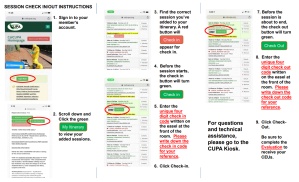 VIEW PDF
VIEW PDF
![]() Session Check in/Check Out Detailed Instructions
Session Check in/Check Out Detailed Instructions
Step 0 - If you haven't already done so, please LOGIN on this website
Step 1 - Register for the annual conference
Step 2 - Build Your Personal Itinerary from the Conference Agenda and Scheduling page
Step 3 - Add Sessions to your Itinerary - View My Itinerary (Then Session Details...We recommend using/viewing the Details Page for each Session for entering codes)
NOTE: You need to add the Session you are going to attend to your Itinerary at the very latest 15 minutes after the start of the Session. To be very clear...you will NOT be able to add the Session to your Itinerary more than 15 minutes after the start of the Session...you cannot add/attend a class for credit after the Session has been going for more than 15 minutes.
Step 4 - Attend the Session and LEARN!!! (Check In) - Check In Codes will be available to be entered when the RED button turns GREEN 15 minutes before the start of the Session on your Itinerary. The codes will be posted on a Flip Chart in the front area of the Session meeting room and/or prominently on the wall.
Step 5 - Stay for the Session and LEARN!!! (Check Out) - Check Out Codes will available to be entered when the RED button turns GREEN 15 minutes on your Itinerary before the end of the Session....NOTE: Check In/Check Out Codes EXPIRE AT THE END OF EACH DAY...it's best to enter them at the start and finish of each Session on your smart phone, Tablet or Laptop OR complete them on a computer at the CUPA Kiosk.
Step 6 - Complete the Session Evaluation - It will be available immediately AFTER you enter the Check Out Code (the button will change from Check Out to Evaluation).
Step 7 - Make sure you have completed all of these steps for all Sessions for which you want to earn CEUs and receive a Session Attendance Certification.
Step 8 - The FINAL STEP...Complete your Conference Survey - The Conference Survey link will be available on Wednesday, March 26, 2025 AND WILL CLOSE ON April 30, 2025...so complete it during the end of the Conference and verify all of your CEUs on your Course History. If you don't see your CEUs showing up on your Course History after you complete the Conference Survey, please visit the CUPA Kiosk for assistance while you are still at the conference.
When can I view all of my certificates for the 2024 Conference? - Once all of these steps are completed for EACH Session (Check In, Check Out, Evaluation), your CEUs will automatically show up in your Course History (on your Member Dashboard)...you might need to reload the page to see them. From there, you can Print or Save your CEU Certificate as a PDF for each Session or for All Active/Valid CEUs.
There are TWO options for how you may enter your Check In/Check Out Codes to receive credit for your Session Attendance:
Option 1: Use your cell phone, tablet or laptop in the Session to enter the Check In/Check Out codes provided by your Session Volunteer (they will be posted on a large whitepaper on the wall during the Session). You will still need to complete Steps 5 and 6 above. Here are some screenshots from an iphone to show you how easy it is to manage this yourself (VIEW PDF)...entering your Checkin and Checkout codes yourself. NOTE: We have FREE WiFi in the meeting rooms this year, so this is definitely the BEST option for you.
Option 2: Attend the Session. Write down the Check In/Check Out codes. Visit the CUPA Kiosk and login to your account at calcupa.org. Go to the Session you just attended on your Itinerary. Add the Check In Code, then add the Check Out Code. The Session Evaluation link will show up. You will still need to complete Steps 6 thru 8 above. This must be completed by the end of each day of the conference.
NOTE: If you fail to complete steps 1-8 prior to April 30, 2025, you will be charged $50/Session for any Session in which you request credit but failed to complete the Session Evaluation or Conference Survey. If you failed to enter the check-in/check-out code, complete the Session Evaluation OR Conference Survey, credit will not be given.
